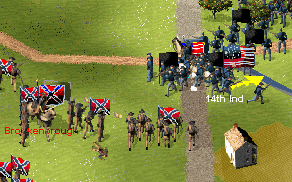Try Amazon Fresh

|
|
|
| AI vs. AI (toggle) | halleck | |
| Reset clock to start time | buford or stuart | |
| Fortify everyone | hooker or longstreet | |
| Eliminate all stress | hancock or jackson | |
| Increase experience | mcclellan or beauregard | |
| Advance clock to end time | sedgwick or pickett | |
| Bring up all reinforcements | reynolds or hill | |
| Rally all routed troops | sheridan or lee | |
| See enemy order of battle | custer or harrison | |
| *See all troops | warren or hotchkiss | |
| *This pauses the game as well. | ||
How to input the codes
Press Shift-Enter, release, type in the code, e.g. stuart, then hit
Enter. There will be a pause before the cheat goes into effect.
Keep in mind that whatever unit is selected when you
type in the code will interpret your keystrokes as commands.
For this reason, before entering a cheat code I do the following.
|
If you can't find a way to win a scenario, try watching the AI play itself. It may show you the way. Besides, it can be just plain interesting to see how the AI handles itself. Note that in addition to the pause mentioned above, the AI will ponder its position a bit before it starts moving its units.
I use the second cheat (reset clock to start time) quite a bit. The clock often runs out in the middle of a player's last furious attempt to break through and claim a VP site. To see a resolution to the fighting, I'll often click the Return to Scenario button. If there's still no resolution after the additional few minutes given, I'll reset the clock and play on.
The Multiplayer Question
The cheat codes can't be used in a multiplayer game. Pressing Shift-Enter brings up a message window. If you type a code it will merely be transmitted as a message to the other player(s). That won't make you look good.
Infantry
Let's say you're a big fan of the 1st Virginia. After buying the game you discover that they're rated veteran. You're outraged. Surely they were a crack unit, you say. Well, you can make them a crack unit if you like.
In the Sid Meier's Gettysburg! folder you'll find two files named
obu.txt and obc.txt. Respectively, these contain the
Union and Confederate orders of battle. They can be altered with
any text editor.
|
Always restore obu.txt and obc.txt back to their original state before playing a multiplayer game. As of patch 3, the order of battle files are checked and a code for them displayed on the multiplayer setup screen. If your files have been altered your code won't match that of the other players. Note that sometimes the last player to join a game will have a code of 0 even though his files haven't been changed. This is a bug. |
Open obc.txt and find the 1st Virginia. They have one line of information reading:
122,i,209,1st Vir,VHere's what it all means:
| 122 - | Attachment (1st Corps, 2nd Division, 2nd Brigade) |
| i - | Unit type (infantry) |
| 209 - | Unit strength, i.e., number of men |
| 1st Vir - | The name of the unit |
| V - | Their experience level (veteran) |
The unit types are:
i - infantry,
c - cavalry, a - artillery,
C - commander
The experience levels are:
G - green, R - trained (regular),
V - veteran, E - crack (elite)
So to make the change from the example above you would change the V to an E so that their line reads:
122,i,209,1st Vir,EThe 1st Virginia is now a crack unit.
While you're at it you might decide to make them even more powerful by giving them more men. Their number can be increased (or decreased). Change 209 to 418, for example and they have twice the firepower.
Their name can be changed as well. Let's say you live in Orange County and therefore always play the Confederates. You could change 1st Vir to read 1st Cal. This wouldn't affect gameplay, of course.
Adding/Deleting units
You can add or delete units as well.
|
If you play a scenario that calls for a unit you've deleted, the game will freeze. |
Here's an example. According to Steve Blount, the 63rd, 69th and 88th NY of Kelly's Irish brigade fought together as a single regiment. The Irish brigade was also considered one of the elite units of the Army of the Potomac.
This is how Kelly's brigade looks in obu.txt:
However, there is the possibility that a custom scenario will call for the fourth or fifth regiment individually. Be prepared to restore the original version of obu.txt from the CD or from a backup copy.
![]()
![]()
![]()
Cavalry
Cavalry information is in the same format as that of infantry. The corps is always a C. For example, here's the 6th NY Cav's line:
C12,c,218,6th NY Cav,RC12 means Cavalry Corps, 1st Division, 2nd Brigade.
![]()
![]()
![]()
Artillery
The format for artillery is a bit different.
Here are two examples:
1-29 men = 1 gun 30-49 men = 2 guns 50-69 men = 3 guns 70-89 men = 4 guns 90-109 men = 5 guns 110-129 men = 6 guns 130-149 men = 7 guns
104,a,106,Cooper,R,4
D04,a,72,Kinzie,r,4
In the interest of single characters A means 10, B means 11 etc.. That means that C should mean 12, but C is already taken by the Cavalry Corps so Firaxis apparently skipped over it to D.
![]()
![]()
![]()
Commanders
The format is the same as that of infantry. Here's an example of a division commander:
310,C,30,Birney,RAs with artillery, there is a zero where an attachment doesn't apply. Birney is a division commander so he has no brigade number. He's the 3rd Corps, 1st Division commander. Unit type is indicated by a capital C. Unit strength is always 30. I assume 30 is just an arbitrary number that Firaxis adopted. Experience levels are the same as that of other units. However, for commanders, SMG uses different words to describe them:
G - mediocre, R - competent, V - experienced, E - superbBirney is, therefore, competent.
Creating Scenarios
Scenarios are simply text files that can be created or altered with any text editor. You'll find the existing ones in the Sid Meier's Gettysburg! folder as .scn files. They are pretty thoroughly commented so you can figure out a lot on your own. However, further explanation is provided by the following source.
![]() Firaxis' Official Guide to the game.
Firaxis' Official Guide to the game.
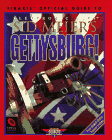
The artwork for the game is in the .pcx files in the Sid Meier's Gettysburg! folder. However, these files are encrypted (although just barely).
If you click the patches link under the picture of Sid on Firaxis' Gettysburg site you'll find a link to the art patch. It's a self-extracting file containing unencrypted versions of most of the .pcx files. You can use them to tweak the appearance of the game.

Here we have darker Union uniforms, light blue-gray Confederate cavalry uniforms, and some really incredible new flag artwork. The flags even show battle damage as the units become stessed. Sent in by Michael Neal.
![]() The Second Michael Neal Art Files
The Second Michael Neal Art Files
The second Michael Neal Art Files is the same as the first, with the addition of some new flag artwork. Michael has added new flags for the Confederate cavalry and artillery, and has new brigade flags. You may download the changed flag artwork below.
This file contains only the changed flag artwork from The Second Michael Neal Art Files.
![]() The 2nd Johnny Rebel Art Files
The 2nd Johnny Rebel Art Files
This file set features the first Confederate national flag, the Stars and Bars. Sent in by "Johnny Rebel".
Rich Birch has used the art patch to create some ornate cavalry and artillery uniforms.
These files feature the second Confederate national flag and some spit-and-polish cavalry uniforms. Sent in by "Johnny Rebel".
There are a number of changes in this latest version of Ted Sullivan's artwork. What stands out most is the doubled figures.
How to Install the Art Files
To see the art from one of the above files in the game, download it and unzip the files into the Sid Meier's Gettysburg! folder. You can also choose to use only some of the files by doing the following:
Unzip the files into a temporary folder and view the resulting .pcx files with a paint program. Decide which ones you like, then copy those to the Sid Meier's Gettysburg! folder.
The game sounds are the .wav files in the Sounds folder of the Sid Meier's Gettysburg! folder. You can replace them or modify them with a sound editor. The Sound Recorder app (Sndrec32.exe) that comes with Windows will do the job. Note the Mix with File... comand in the Edit menu.
![]() The Roly Hermans Advance File (682 kbytes)
The Roly Hermans Advance File (682 kbytes)
Roly Hermans has put together a new sound file for the Advance command that includes the Adam Bell's March, a dramatic piece from the 3rd New Jersey Fifes and Drums. Have a look at the readme file for more information.
![]() The Smith Sound Files (1,969 kbytes)
The Smith Sound Files (1,969 kbytes)
Brian Smith has modified and replaced some of the game sounds to give them a more intense feel, e.g., more gunshots, stronger explosions, fife and drum following commands etc.. The files are a good example of what can be done with the Sound Recorder app.
![]() The Richardson Sound Files (1,998 kbytes)
The Richardson Sound Files (1,998 kbytes)
Terry Richardson has added bugle calls, among other things, to the command sounds. For example, the Charge command is followed by its corresponding bugle call. Give them a try.
![]() Ashokan Farewell from the PBS series 'The Civil War'
Ashokan Farewell from the PBS series 'The Civil War'
![]() New version of Battle Hymn of the Republic
New version of Battle Hymn of the Republic
![]() Musket Sounds by BJ
Musket Sounds by BJ
How to Install the Sound Files
To hear sounds from one of the above files in the game, download it and unzip the files into the Sounds folder of the Sid Meier's Gettysburg! folder. You can also choose to use only some of the files by doing the following:
Unzip the files into a temporary folder and listen to them individually. Decide which ones you like, then copy those to the Sounds folder of the Sid Meier's Gettysburg! folder.
Paul Sharp has created a map editor with which you can make custom maps. You'll find it here.
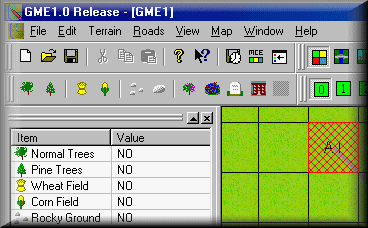
Halting a Retreat
When a unit retreats it won't follow orders until it has stopped. While it's true that you can't make it stop by clicking Halt, I've found that retreating units always stop if I give them a formation command - Line, Column, or Skirmish. Issuing a Brigade Halt command through their commander also works. Note that I'm talking about retreating rather than routed units.
The Pause and Volley trick
Volley fire can be devastating. However, there's no way to coordinate it with more than one regiment in real time. This is realistic. It would have been almost impossible that a brigade commander, for example, could be heard simultaneously by all of his regiments during a battle.
In SMG you can easily get around this when playing the AI. Here's how:
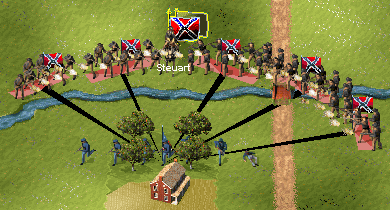
Getting Help from Frozen Units
Frozen regiments are marked by black or monochrome flags. You can't control them, but they will move and/or fire if provoked. If this happens, you gain their extra firepower.
The most effective way to involve frozen regiments is through the use of skirmishers. Here's what to do: